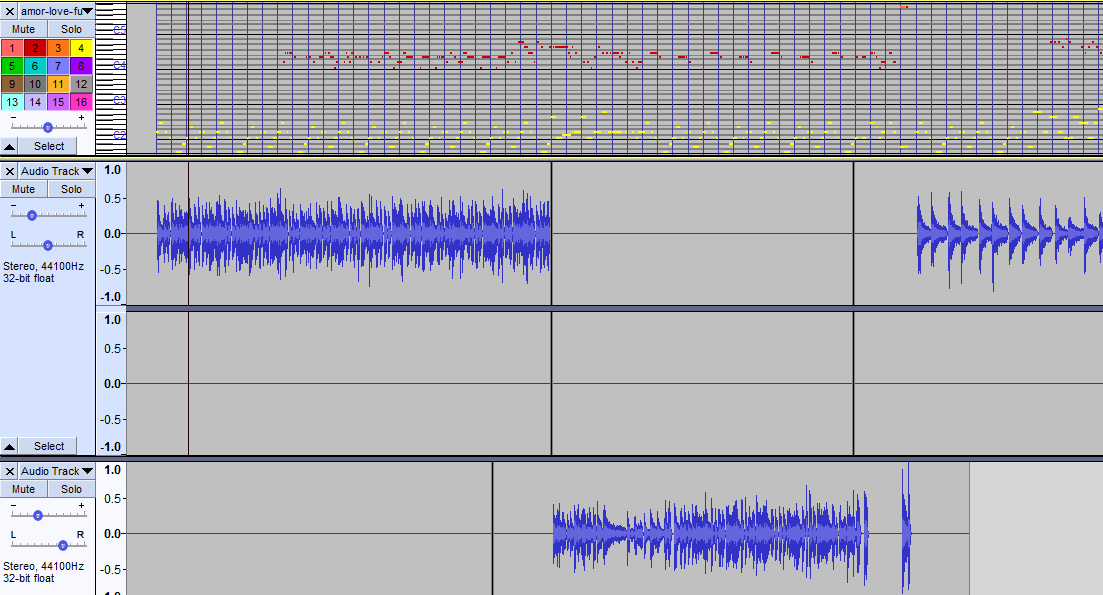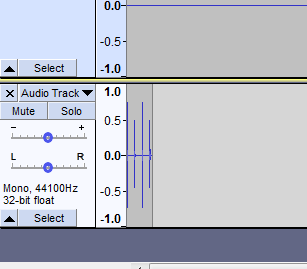Overture 5.2.1, Fast Track Pro, MIDI, GM Instruments, Audacity 2.42, TASCAM DR-1 (to record the final Audacity production, any digital recorder will do or even another computer)
BEWARE: THIS IS INSTRUCTIONAL:
That is how you can take an Overture 5.2.1 score and create an MP3 file. Make sure you have the latest version of Audacity or you may not be able to play MIDI files.
STEP 1:
I am on a Windows 7 machine. The first thing to do is buy and download the stuff above. Audacity is Free.
STEP 2:
Write an amazing and complicated piece of simple song with Overture. Make note of the tempo of the song. Mine was 170 beats per minute.
STEP 3:
Export what you did in Overture as a MIDI file. The key for me was to just use GM Instruments and not the sound card from my Roland Keyboard.
STEP 4:
Import MIDI you exported out of Overture into Audacity.
STEP 5:
In Audacity create a new track by going to Generate > Rhythm Track.
STEP 6:
Do an offset so that the tempo in the rhythm track gives you a count off for recording other tracks. For some reason my MIDI was a little off. Zoom in and get it at the correct spot.
STEP 7:
When you are finished, plug in the TASCAM DR-1 into the headphone jack on you computer. Set the mode on the DR-1 to “Line In” and play your Audacity file while recording it on you DR-1.
STEP 8:
Plug your TASCAM DR-1 into your computer and retrieve you masterpiece.
A little more complicated than baking a cake. This is here so that in 6 months when I want to do the same thing… I got the notes.
Be careful out there everyone!